- QuickStart Index
- 1. QuickStart - General
- 2. Hardware Interface Configuration
- 3. Zone and Zone Device Configuration
- 4. Editing Tools - Up/Dn & Edit Device
- 5. Editing Tools - Device Config
- 6. Editing Tools - Favorites
- 7. Editing Tools - Custom Buttons
- 8. Zone Macros
- 9. Automation - Adding Elements
- 10. Automation - Assigning Elements
- 11. Registering Controllers
- 12. Loading Configs
3. Zone and Device Configuration
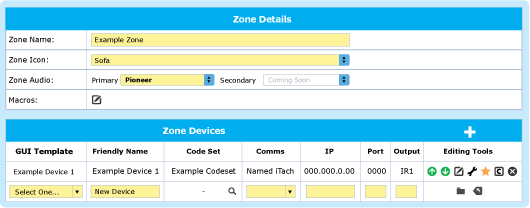
Add new Zones with the + button of the Zones of the Edit Configurations panel and complete the the zone configuration by adding the appropriate devices with the + button of the Zone Devices panel and assign the correct settings for each of these devices.
Select Primary and Secondary Audio Sources. Secondary Zone Audio enables a second audio source to be selected if available. Useful for example, for areas that need to control both home theatre receiver and television in the same space at different times.
Zone Device Settings
Choose a generic or device specific template, button assignments can be changed in the Custom Buttons option
Give the device the name that appears in the GUI
- Select the appropriate Code Set.
- If no appropriate Code Set can be found, use Command Manager to enter IP, Serial or IR codes, or use the learning function to learn-in IR codes. Command Manager can be downloaded from the Command Manager Download link in the QuickStart Index menu or here
In order for the Controller to communicate with the hardware via wi-fi, an interface device that bridges wi-fi and the existing control protocol is required. For example: IR, Serial or Contact Closure. The interface device and port selection is made in this setting. Naming and setting the IP address of the interface devices is done in the Interface Hardware panel - see 2. Hardware Interface Configuration
All these settings can be edited later by using the Edit Settings button in Editing Tools.